Esports Dash Documentation
Esports Dash is the ultimate tool for broadcasters, streamers and tournament organizers to effortlessly set up and update broadcast packages. Designed for those with little to no experience, our software makes it easy to customize prebuilt overlays, update assets in real time, and showcase brand logos—so you can focus on delivering a professional esports broadcast without the hassle.
What is Esports Dash?
Esports Dash is a free, all-in-one scoreboard tool designed for esports producers, coaches, and teachers looking to streamline their broadcasts or get started with minimal setup. It eliminates the need for clunky spreadsheets by providing an intuitive platform for managing overlays, scorekeeping, and content.
🚀 Currently in BETA - Help shape the future with your feedback!
Sign up for beta access here .
Platform Features
| Feature | Description |
|---|---|
| Multiple Game Configurations | Switch between game titles with ease |
| OBS/vMix Integration | Advanced overlays & replay support |
| Premade Overlay Templates | Start quickly with professional designs |
| API Support | Integrate with external tools and services |
| StreamDeck Plugin | Control your broadcast with precision |
| Customizable Hotkeys & Controls | Personalize your workflow |
| Live Match Management | Update scores and stats in real-time |
| Team Management | Edit team information on the fly |
| Active Development | Regular updates based on community feedback |
Whether you’re running a professional production, coaching a school team, or teaching in an educational setting, Esports Dash aims to provide the tools you need to create polished broadcasts with minimal technical knowledge.
Installation Guide
Getting started with Esports Dash is quick and easy. Follow these steps to install the software on your computer.
Download the Installer
Head over to our official download page and grab the latest version for your operating system.
Run the Installer
Once downloaded, double-click the installer file to launch it. On Windows, you might need to approve the User Account Control (UAC) prompt.
Follow the Installation Wizard
The installer will guide you through a few simple steps:
- Accept the license agreement
- Choose an installation location
- Select additional components (if applicable)
- Click “Install” to begin the installation process
Launch Esports Dash
After installation completes, you can either:
- Launch the app immediately by checking “Launch Esports Dash” before clicking “Finish”
- Find Esports Dash in your Start Menu (Windows)
First-Time Setup
See Video Guide: Getting Started with Esports DashGetting started with Esports Dash is fairly straightforward.
If you run into any issues, check out our Support Page or join our Discord Community for help.
Initial Launch
When first launching the application, you may see a Windows Defender Firewall prompt. This is normal and required for proper functionality:
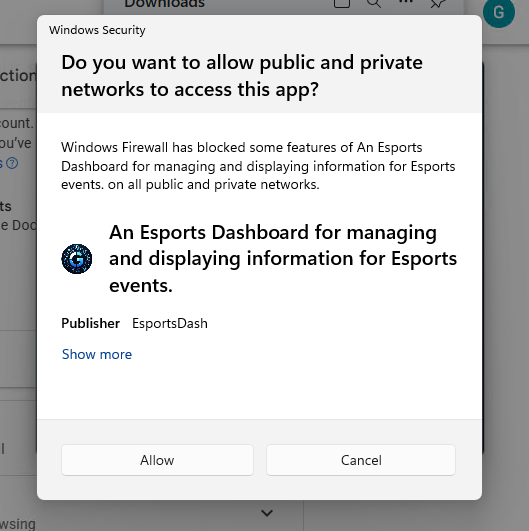
Authentication
During our beta period:
• New users must first sign up for beta access
• If you haven’t registered, you’ll see a prompt to request access
• Existing beta testers must sign in with their registered email from the beta signup process
You’ll need to sign in using either:
- Google Account
- Discord Account
By signing in, you agree to our Terms of Service and Privacy Policy .
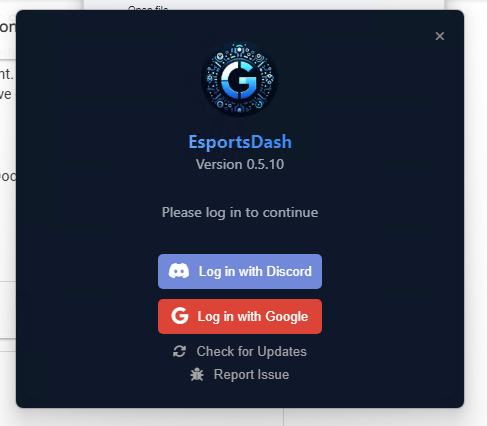
Login Confirmation
After successful authentication, a browser window will confirm your login:
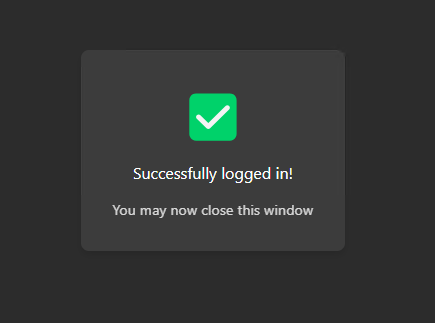
Guided Tour
Before configuring games, you’ll be walked through a step-by-step tour of the interface:
- Key features and locations
- Basic navigation overview
- Essential controls and settings
Simply click “Next” as the tour automatically highlights different parts of the interface:
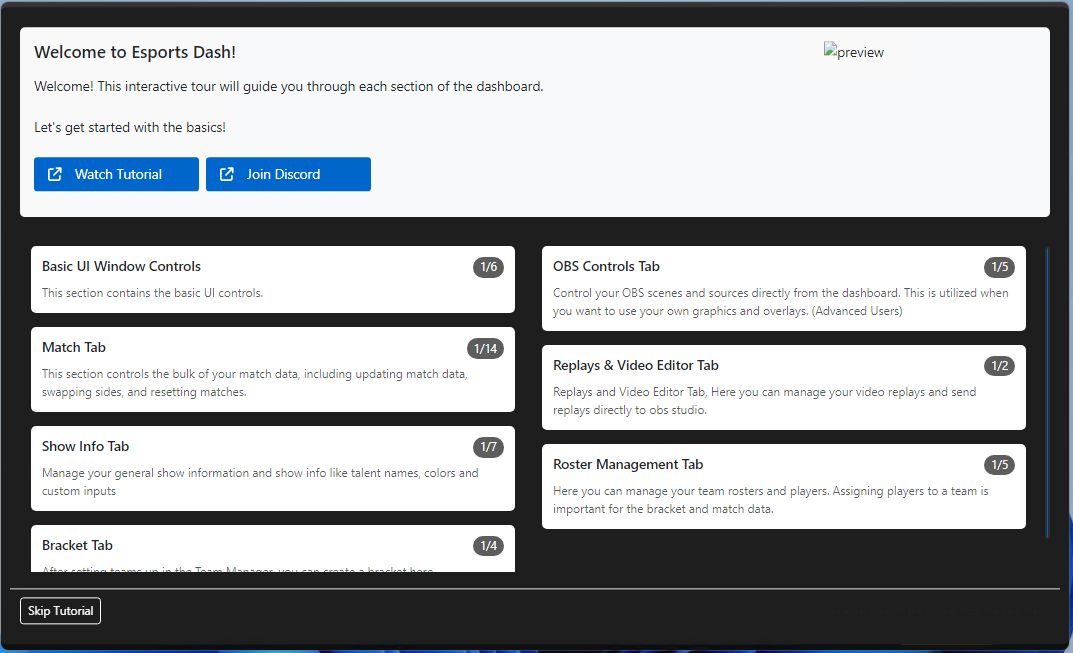
Game Config Selection
After completing the tutorial, select your preferred game configuration:
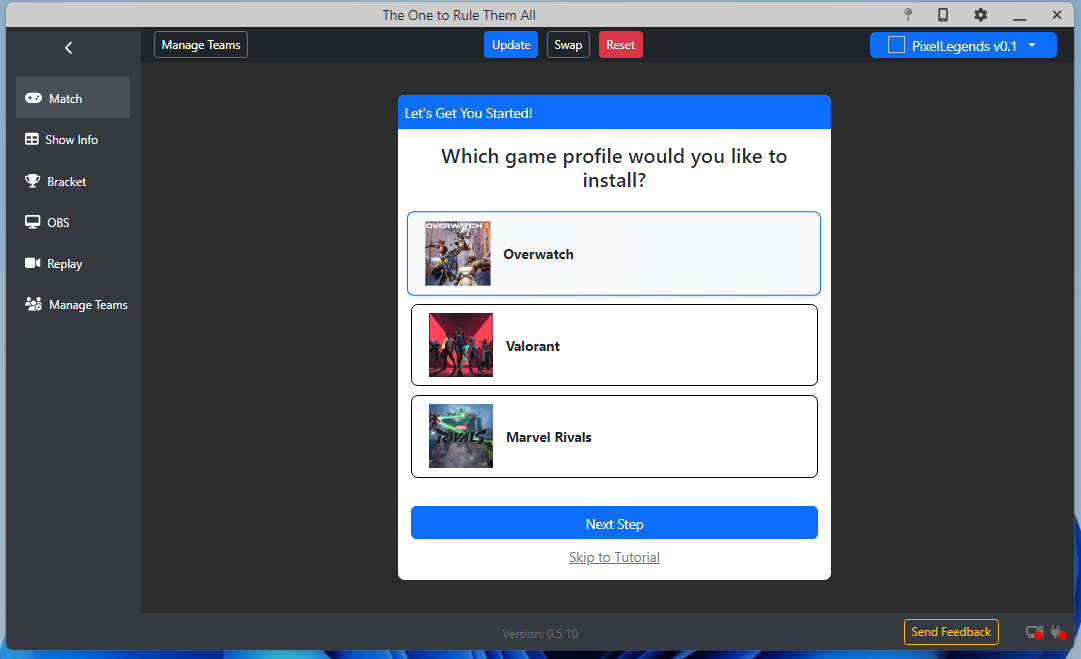
Configuration Installation
Your selected configuration will download & install automatically:
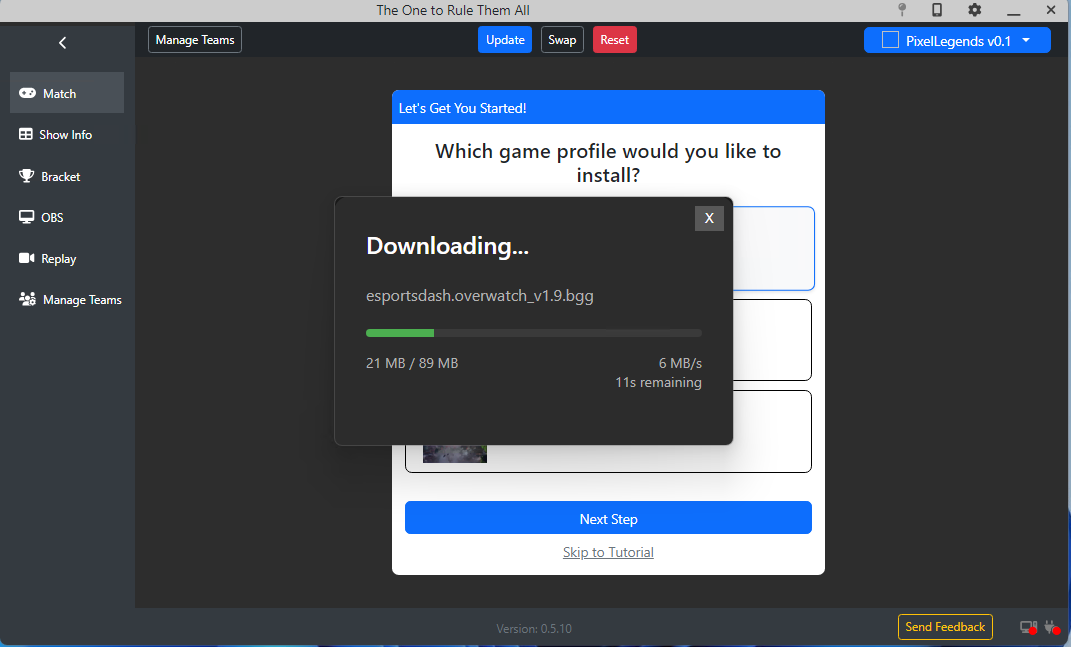
Overlay Download
- Navigate to the ‘Assets Tab’
- Click the ‘Overlays’ Button
- Click Install Overlay button
- Download will begin automatically and you will be prompted to install the scene collection into OBS Studio.
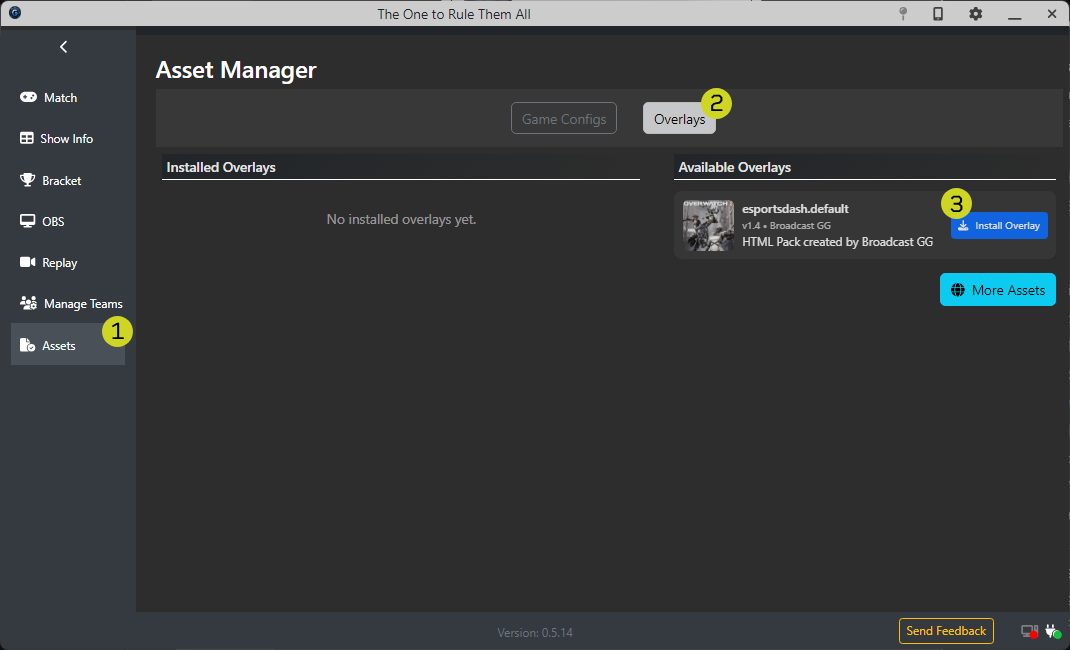
Ready to Use
After downloading, you can immediately select this game configuration and begin using its game assets within the dashboard.
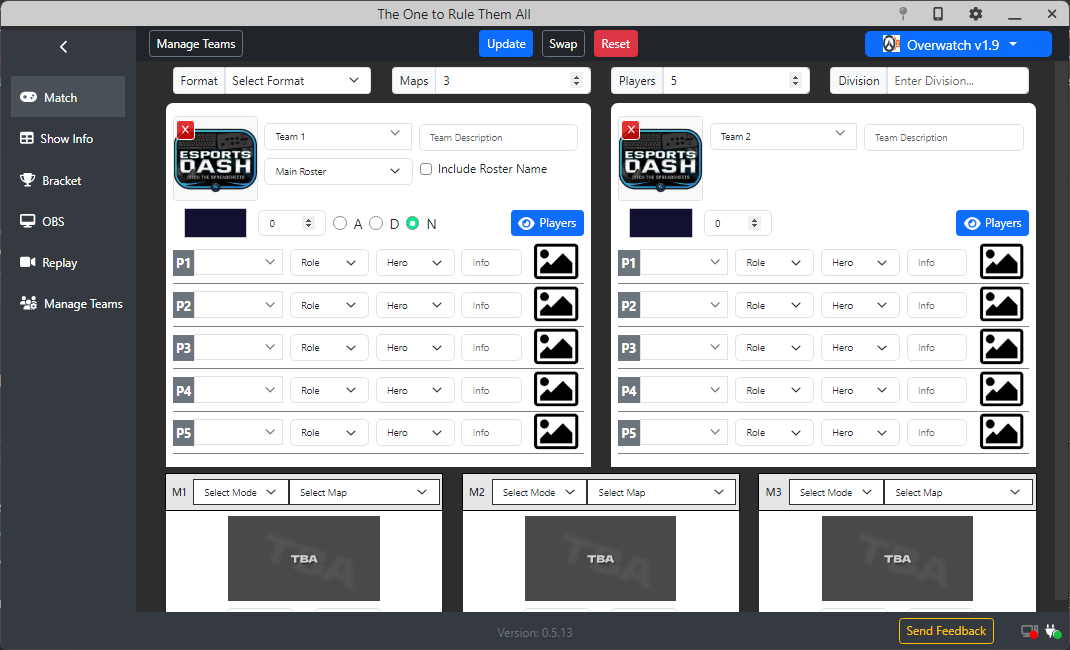
Tutorial Video Guide
Watch our basic setup guide:
System Requirements
For optimal performance, your system should meet these minimum requirements:
- Operating System: Windows 10/11
- Processor: Intel Core i3/AMD Ryzen 3 or equivalent
- Memory: 2GB RAM
- Storage: 1gb available space
Ready to take your esports program to the next level? Download Esports Dash today !
