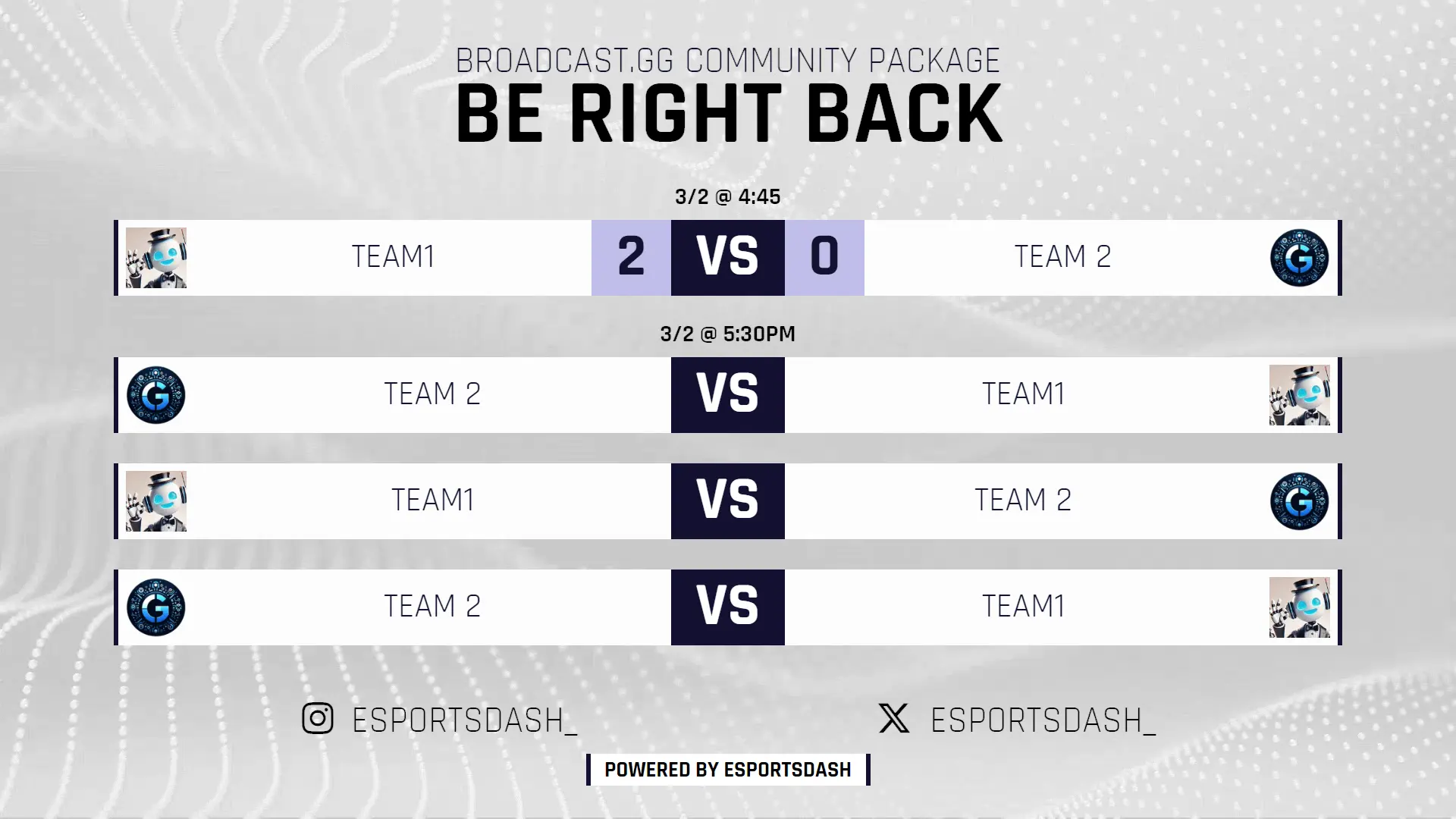Scene Collection Overview
Select a scene to learn more about its features and how to use it in your broadcast.
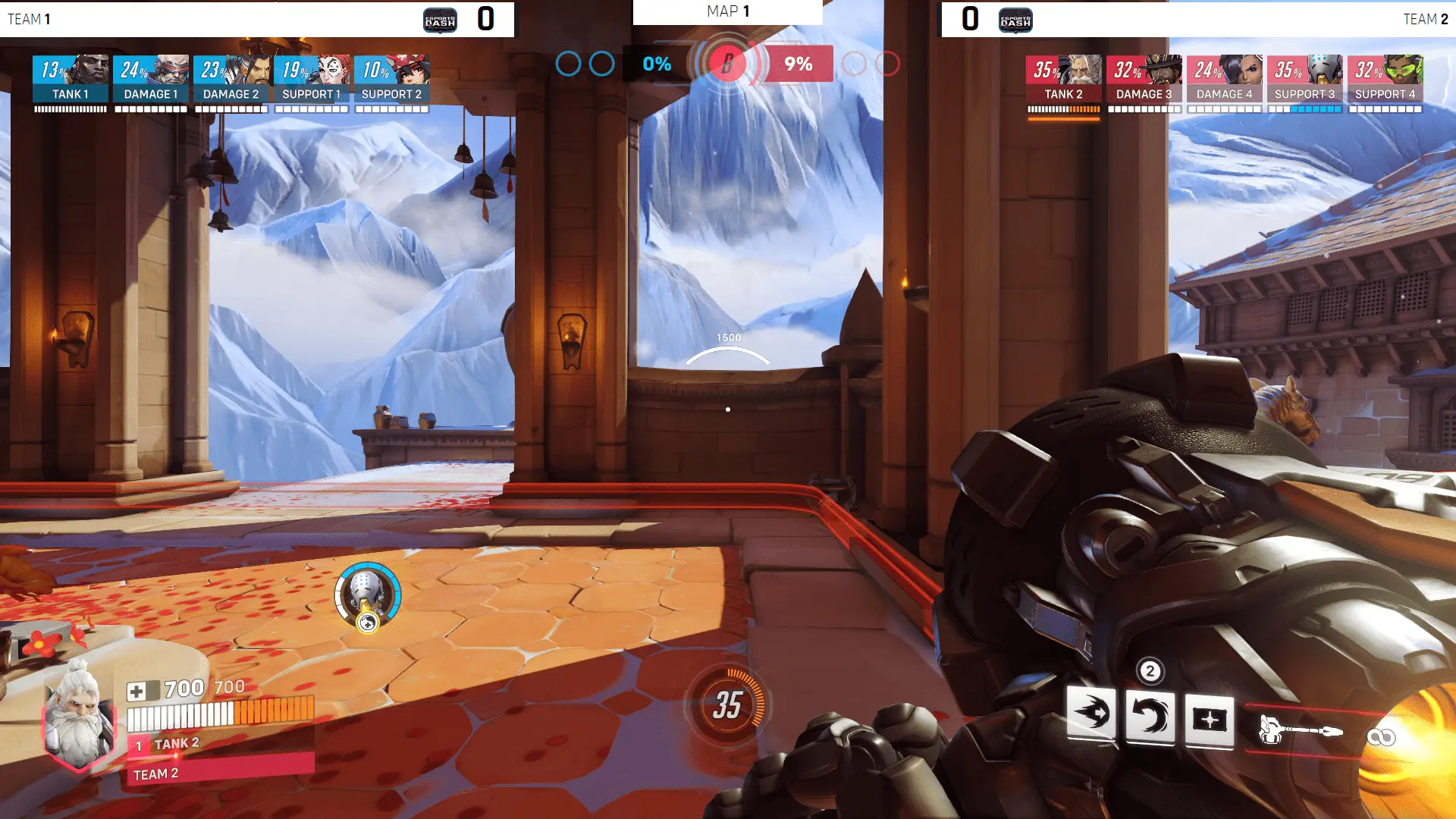
Scene includes overlays to fit supported game configs
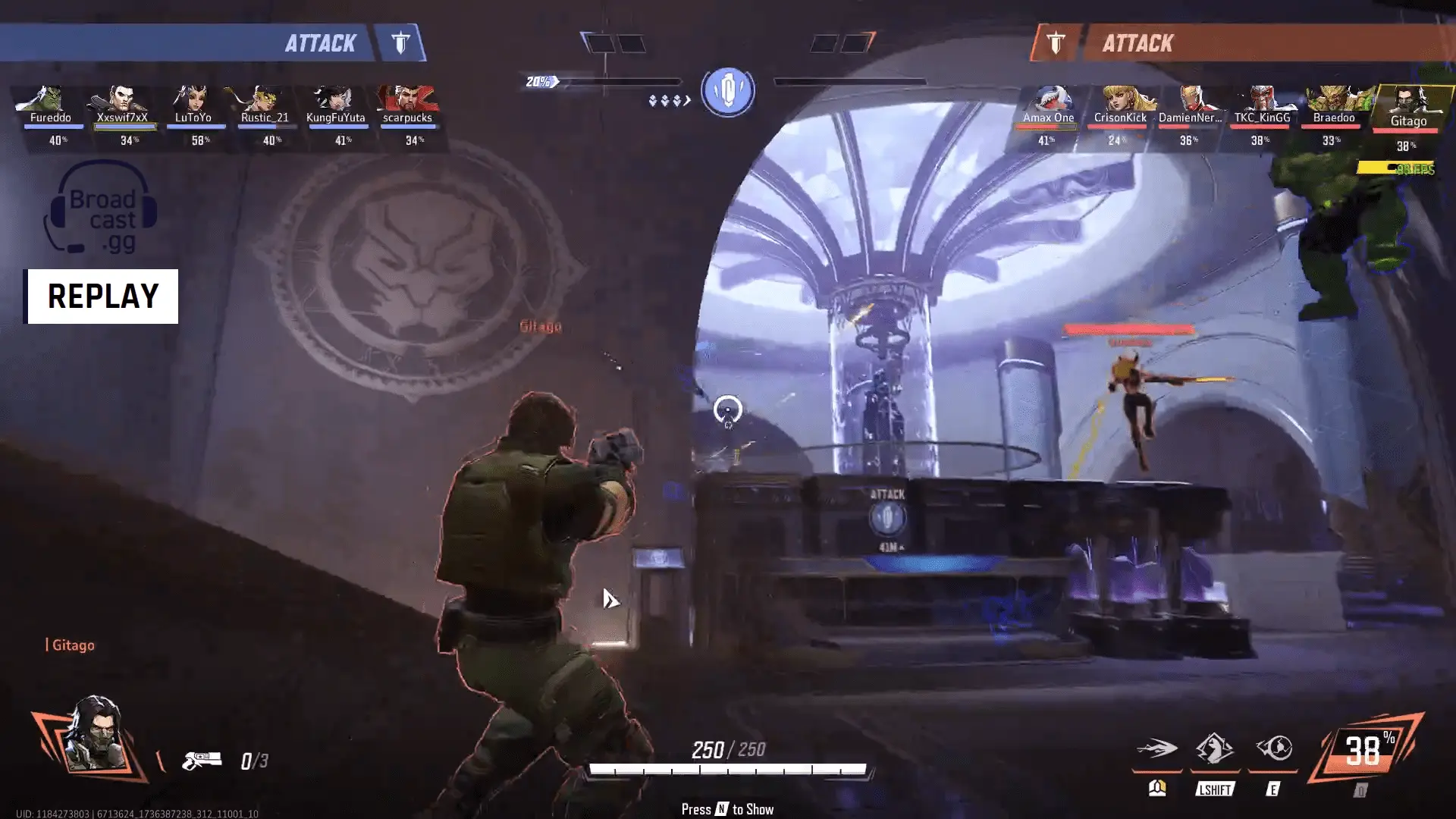
Replay scene
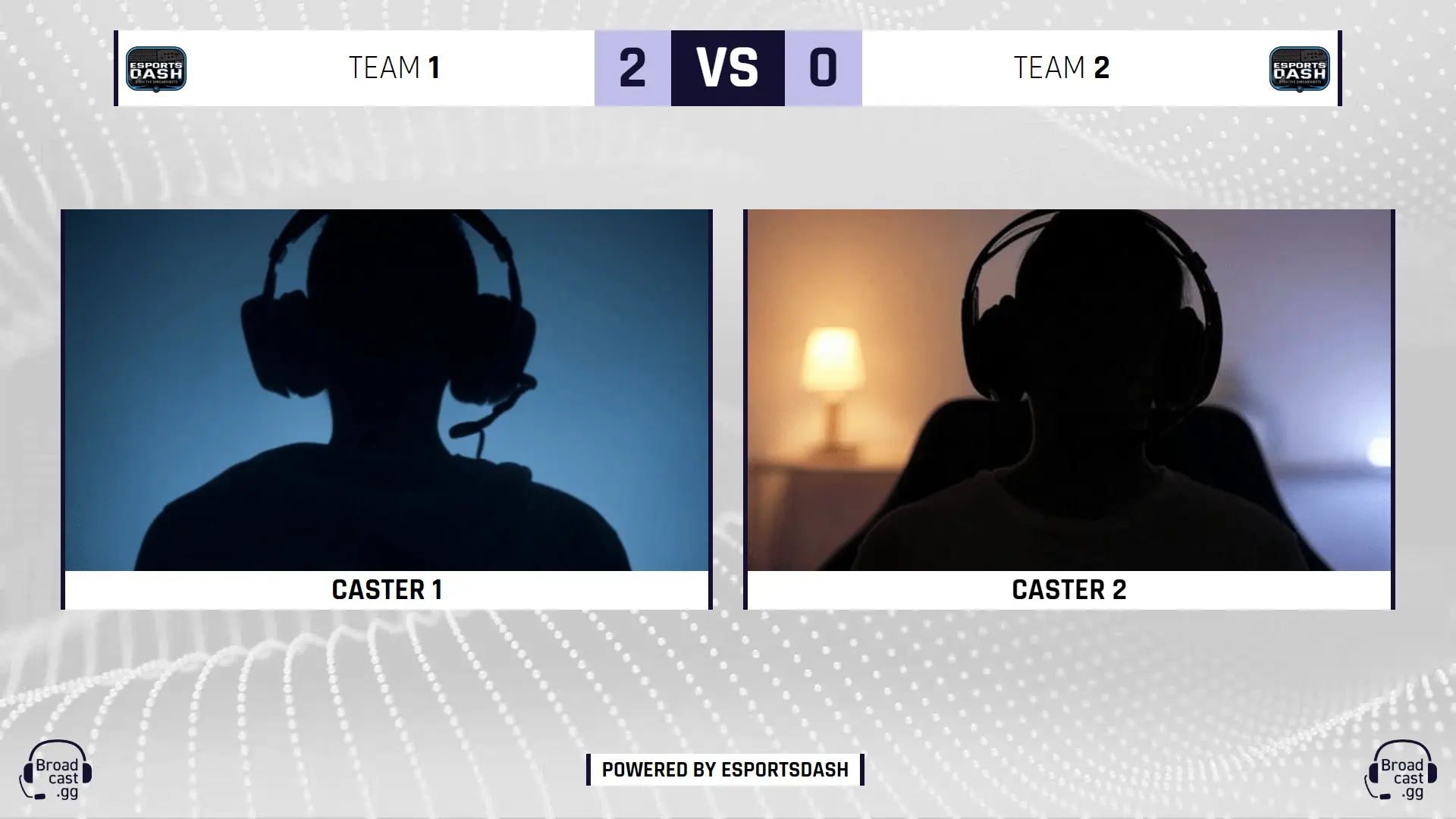
Dual camera setup for player and commentator views
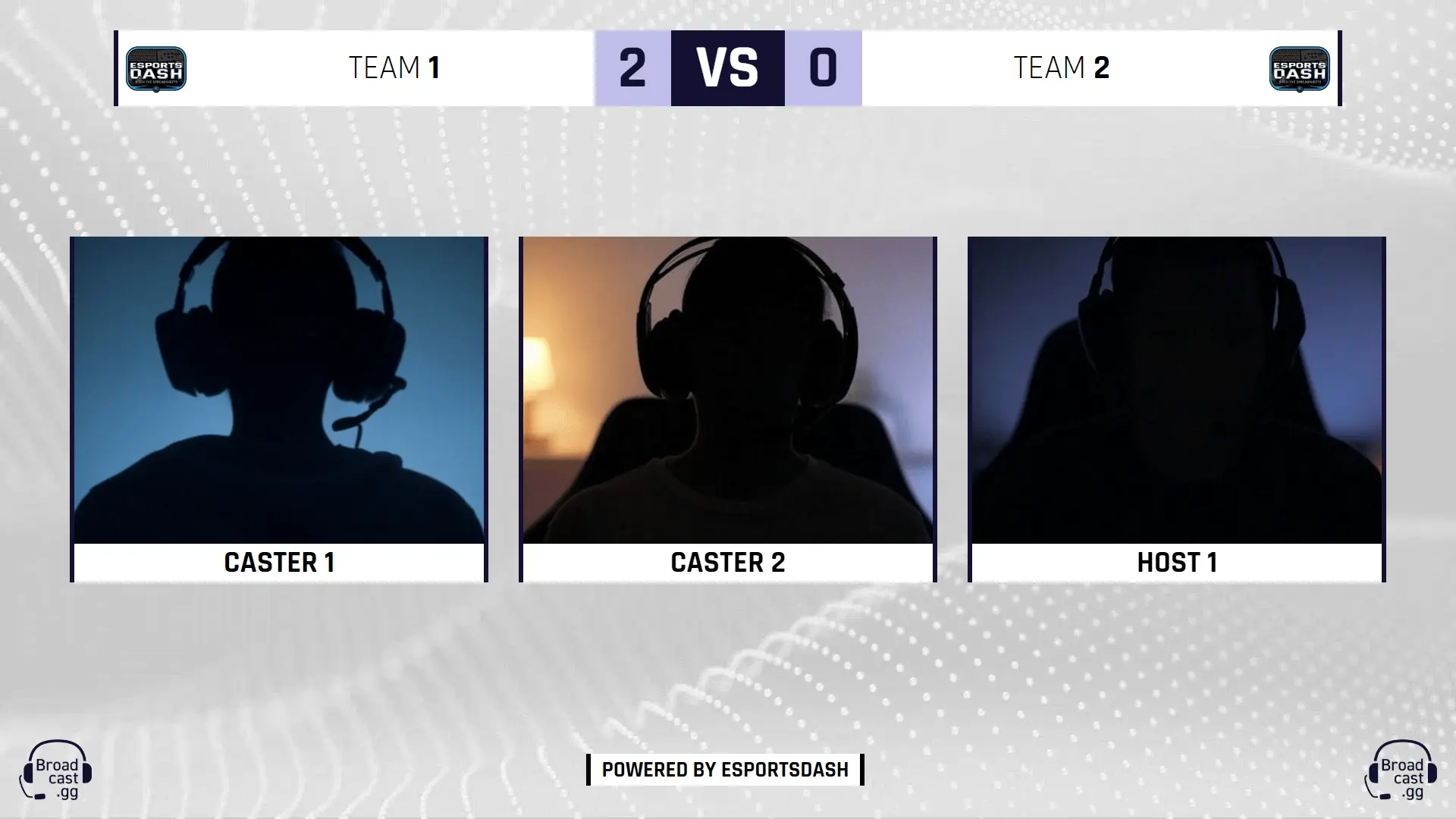
Three-camera setup: two for shoutcasters, one for player or host.
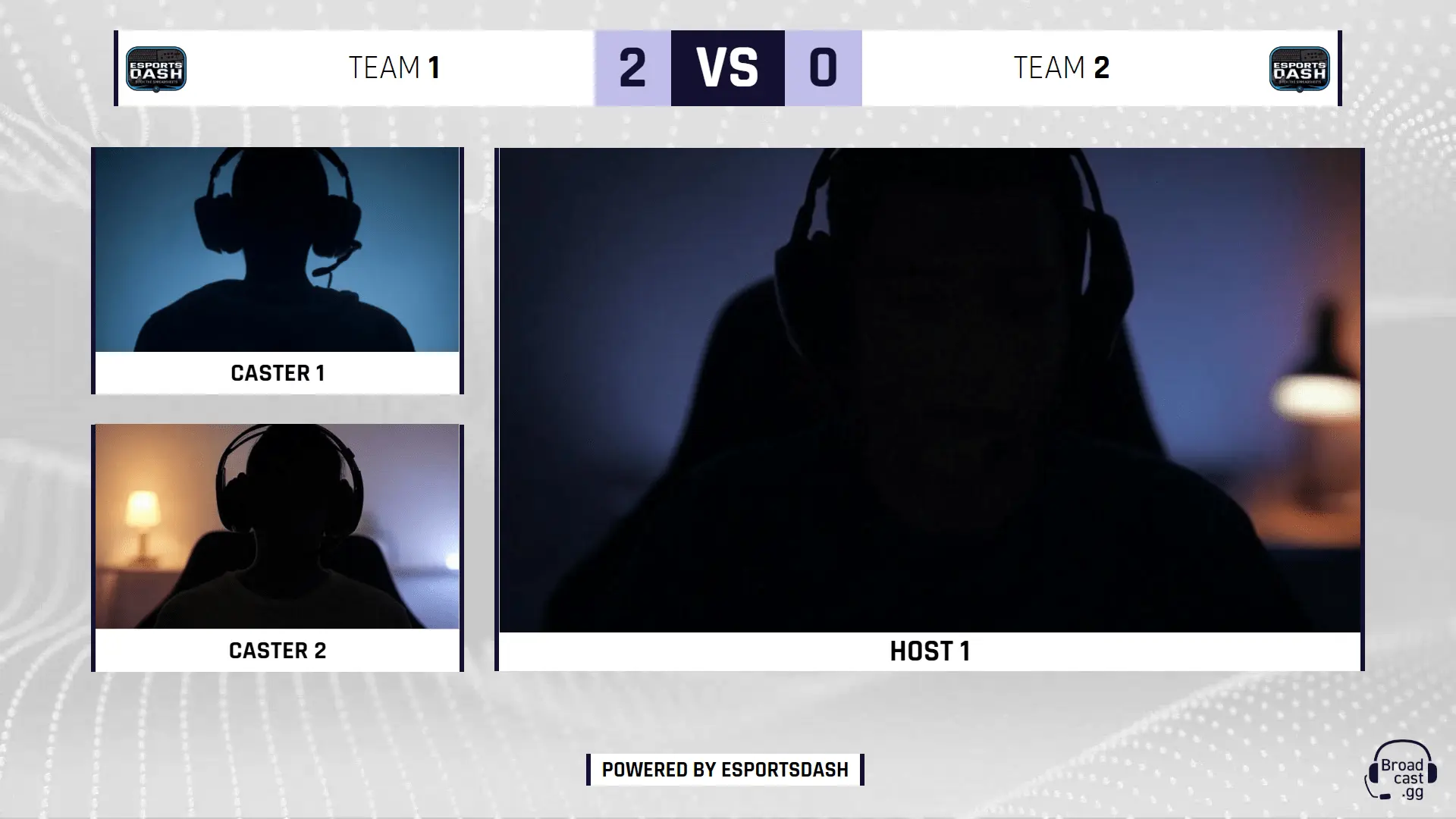
Two-camera setup for your shoutcasters
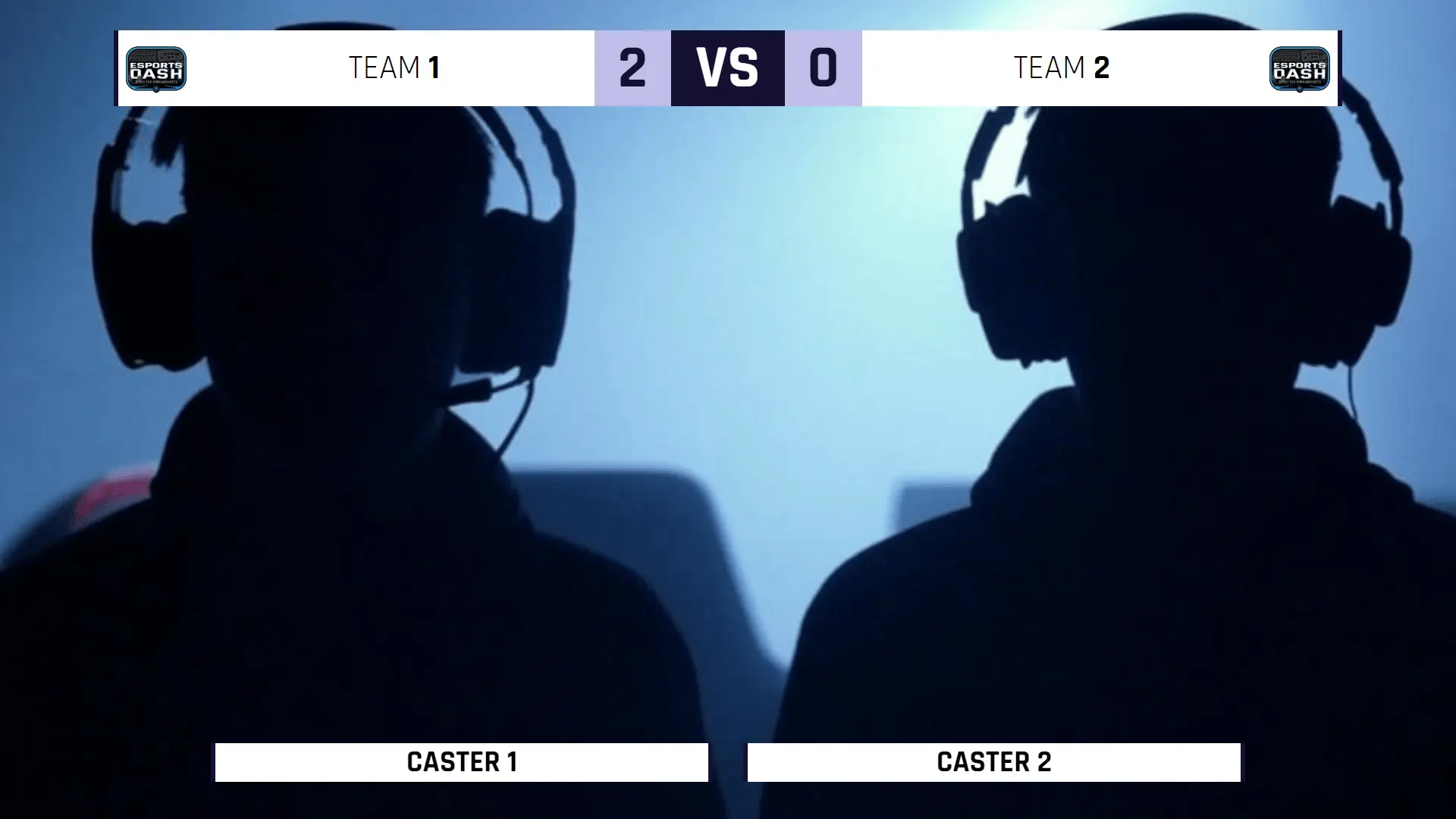
Full screen single camera setup for multiple commentators
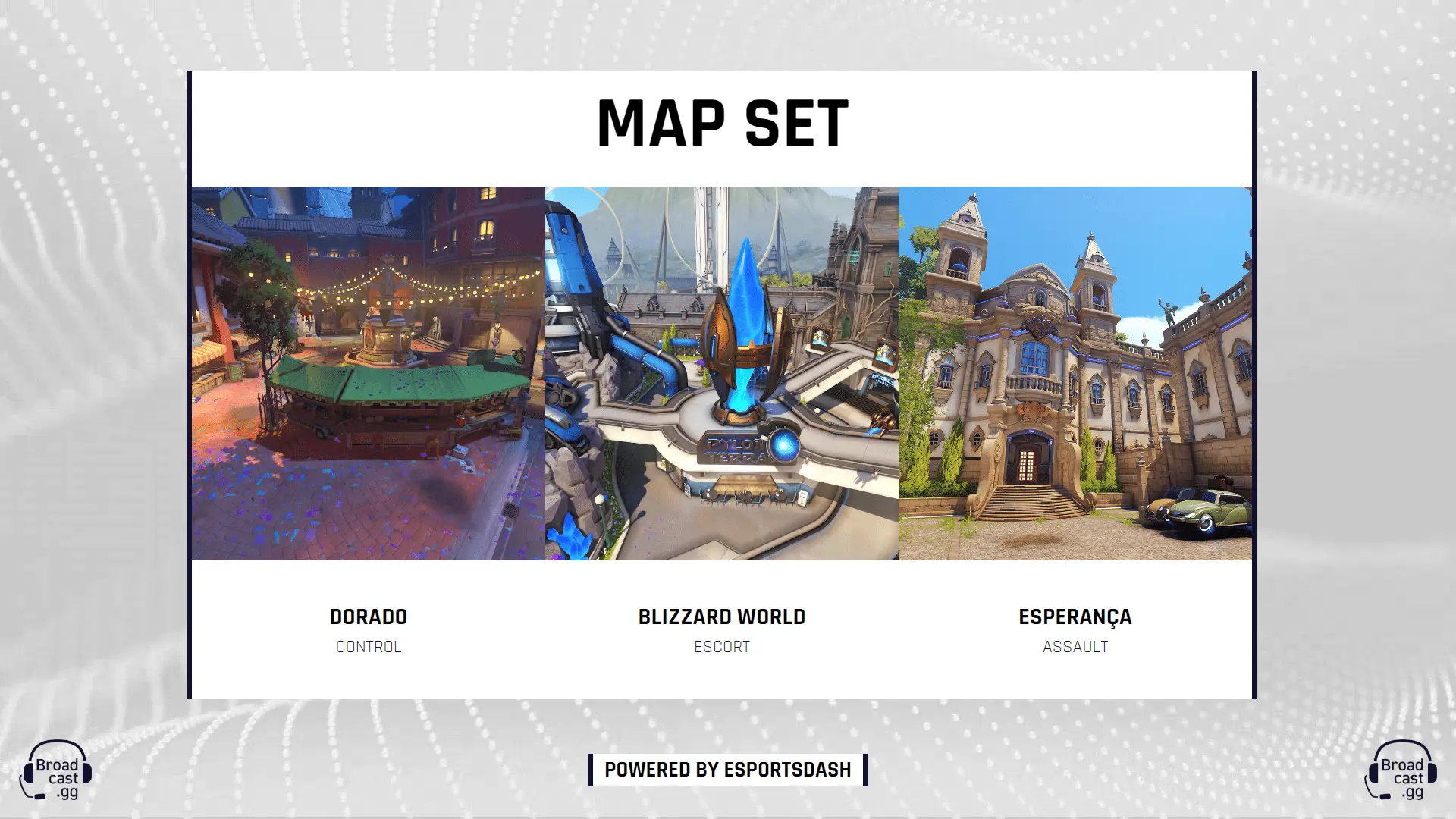
Display of current maps & scores for the match
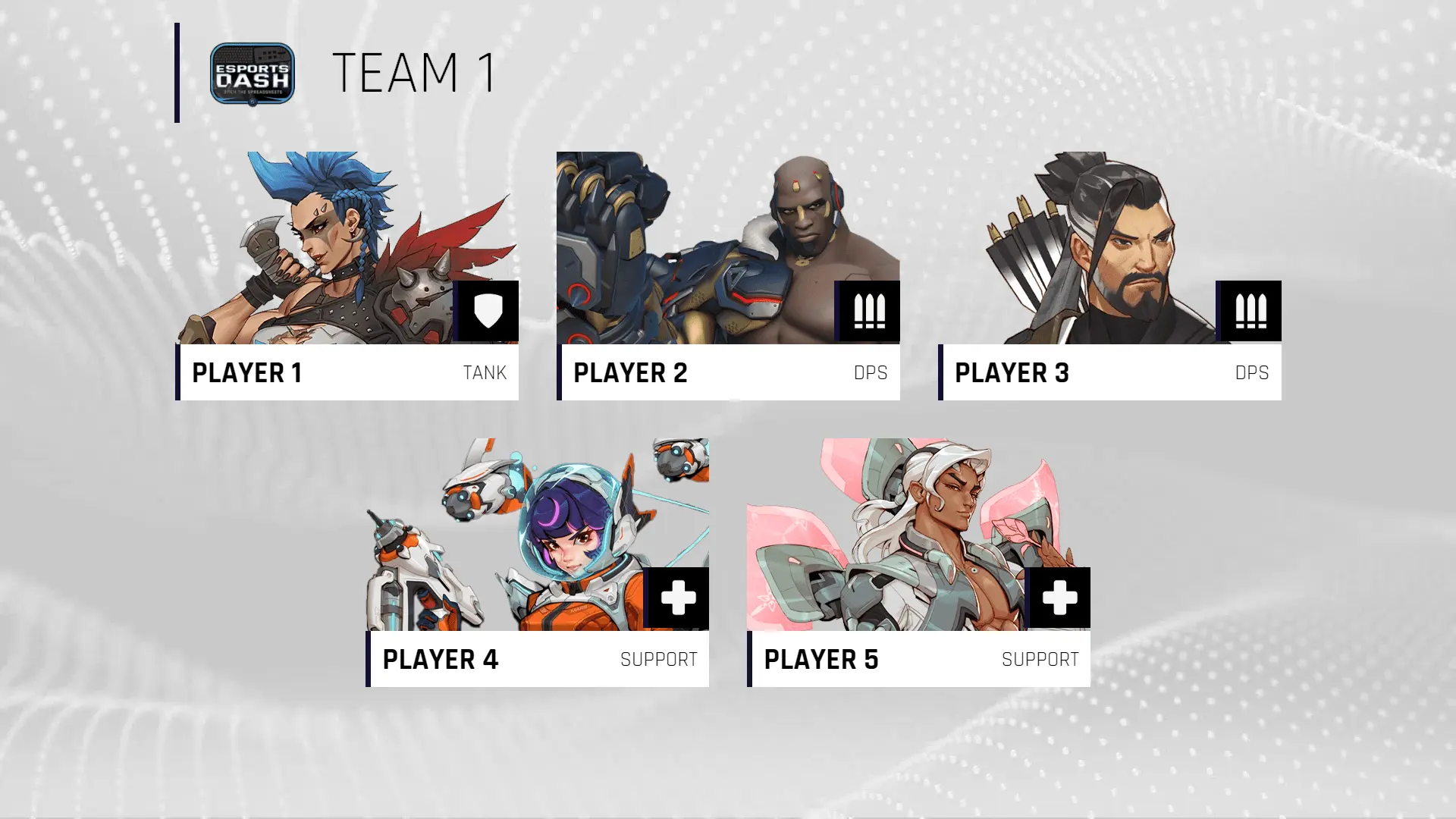
Displays each member of the team and their selected roles & characters
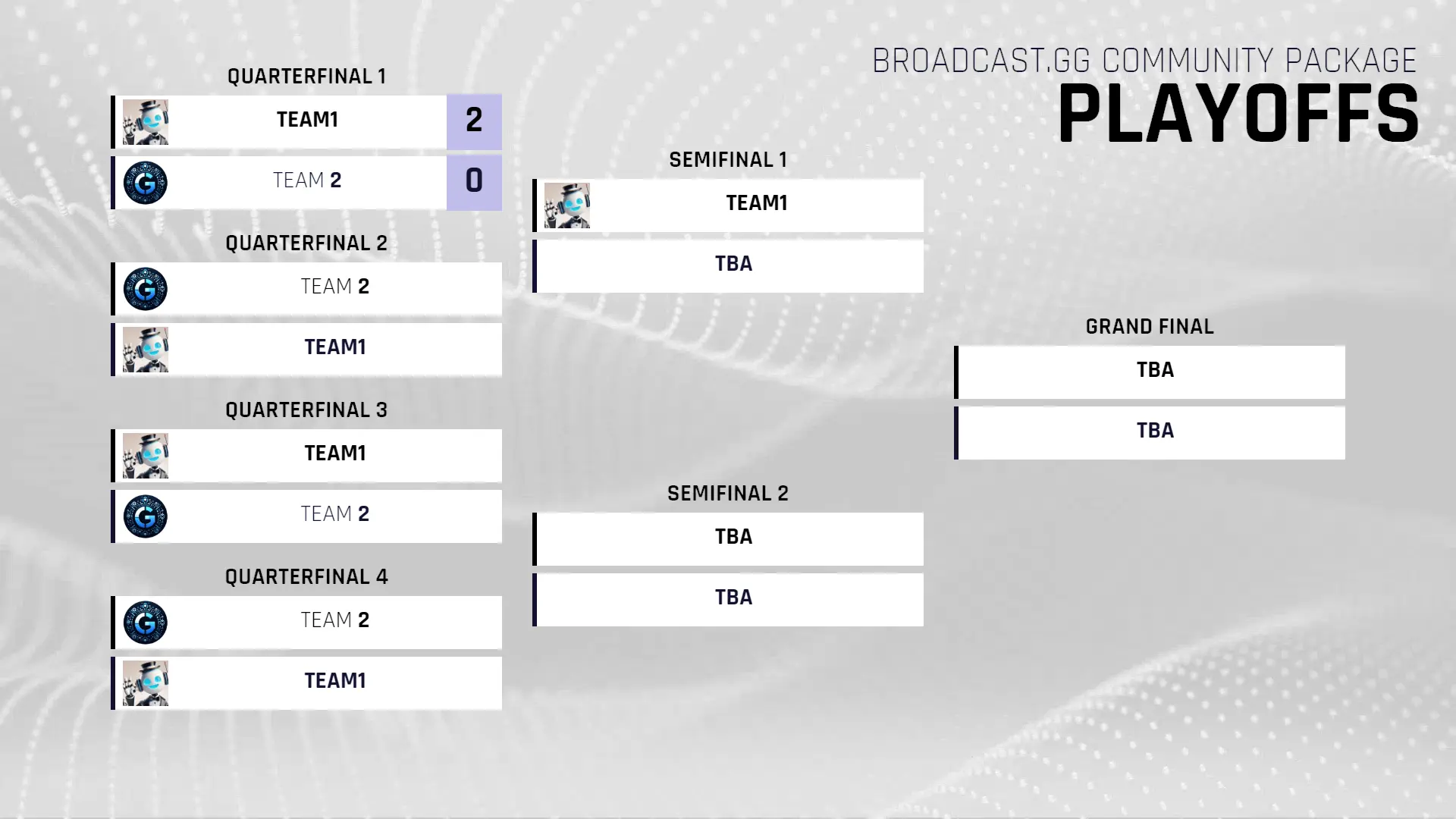
Single Elimination & Double Elimination Bracket overview
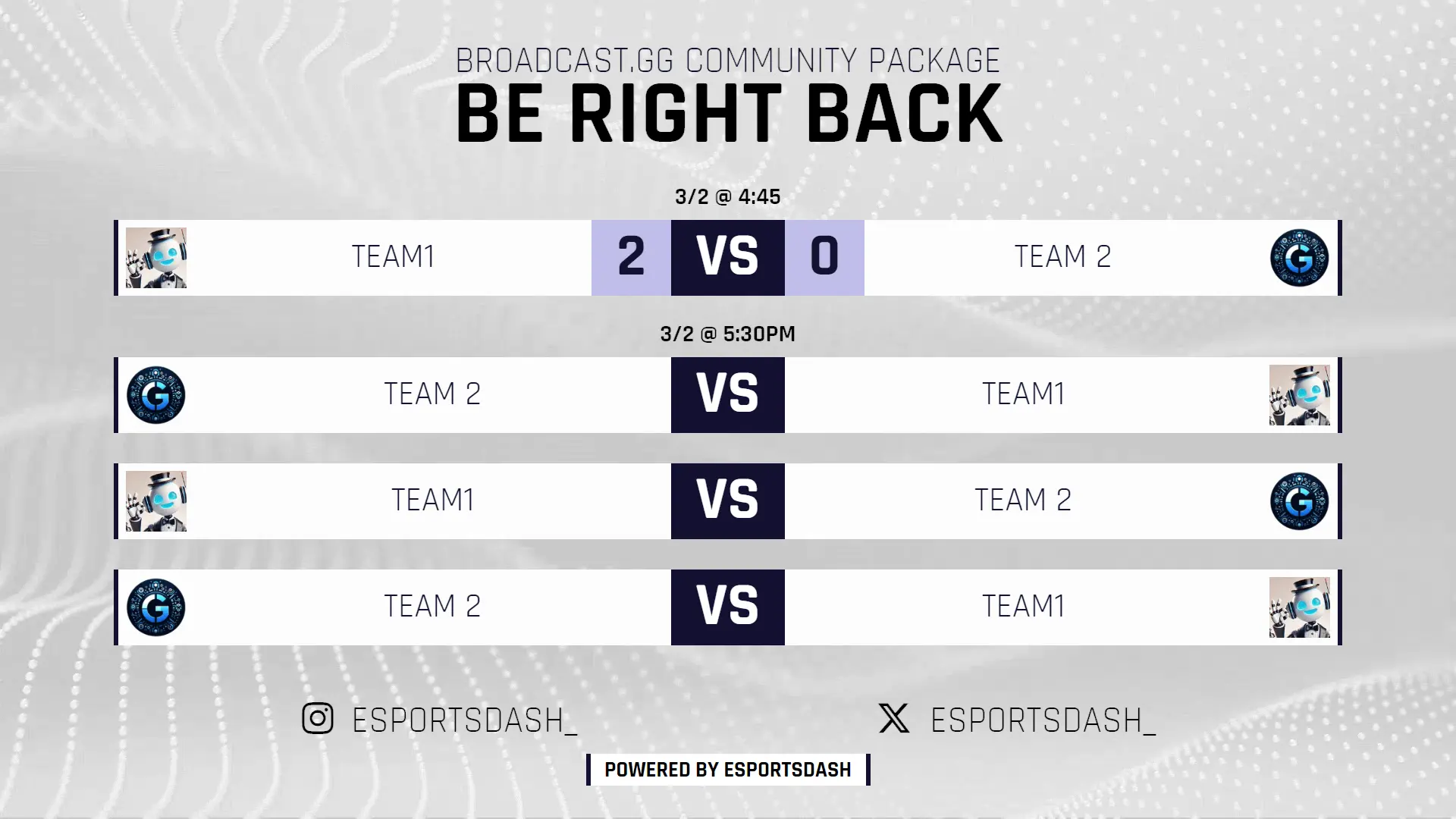
Intermission display with countdown timer
In-Game Scene
The In-Game scenes provides a scoreboard overlay that automatically adjusts to fit the current game configuration selected in your Esports Dash dashboard.
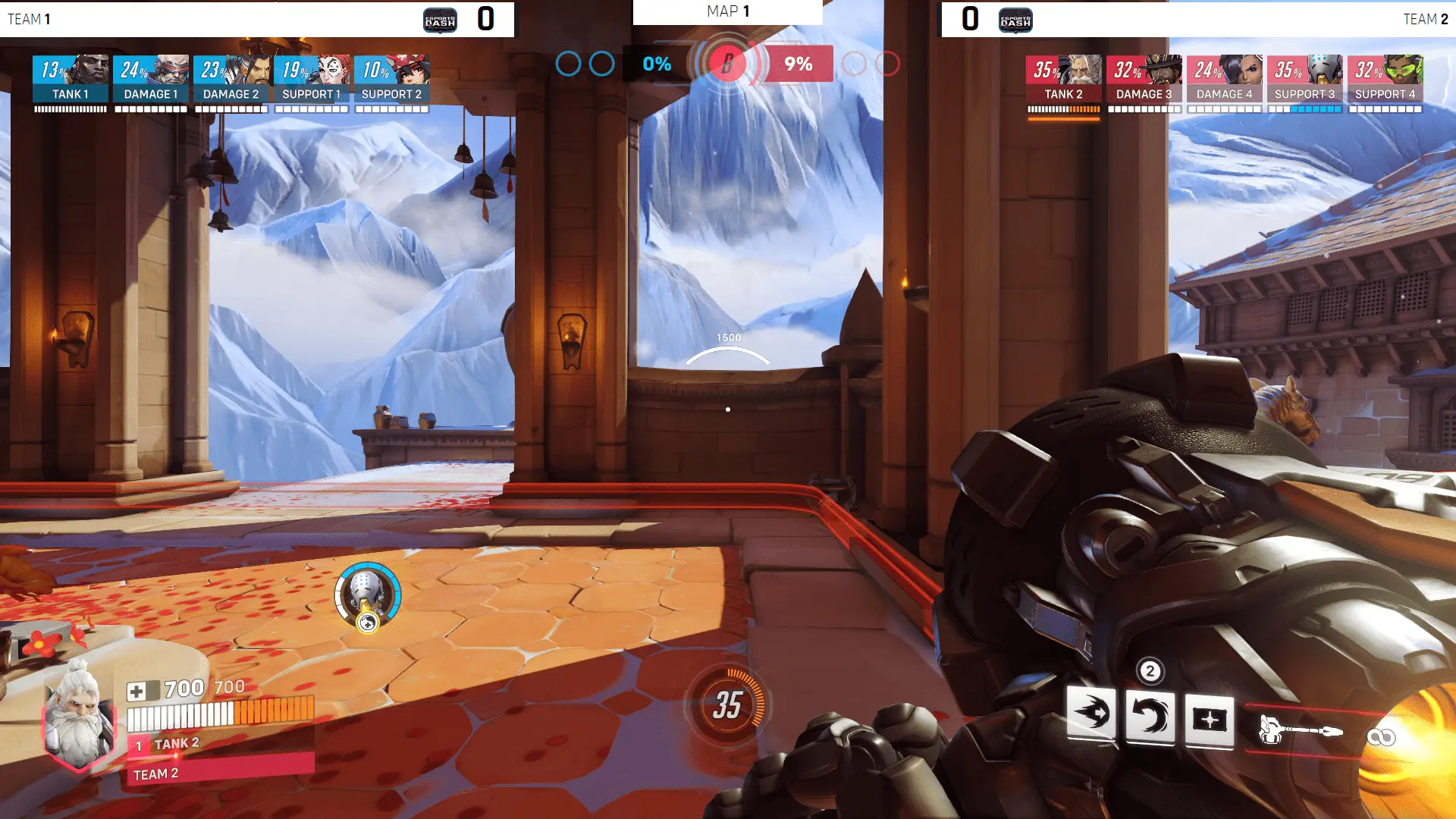
Customizing Your Overlay
Each game configuration comes with a default appearance, but you have two options for customization:
1. Built-in Style Presets
Currently, the Valorant game configuration offers 5 different pre-designed style options. Other game configs will be receiving alternative styles in future updates.
To switch between these styles, add the style parameter to your scoreboard URL:
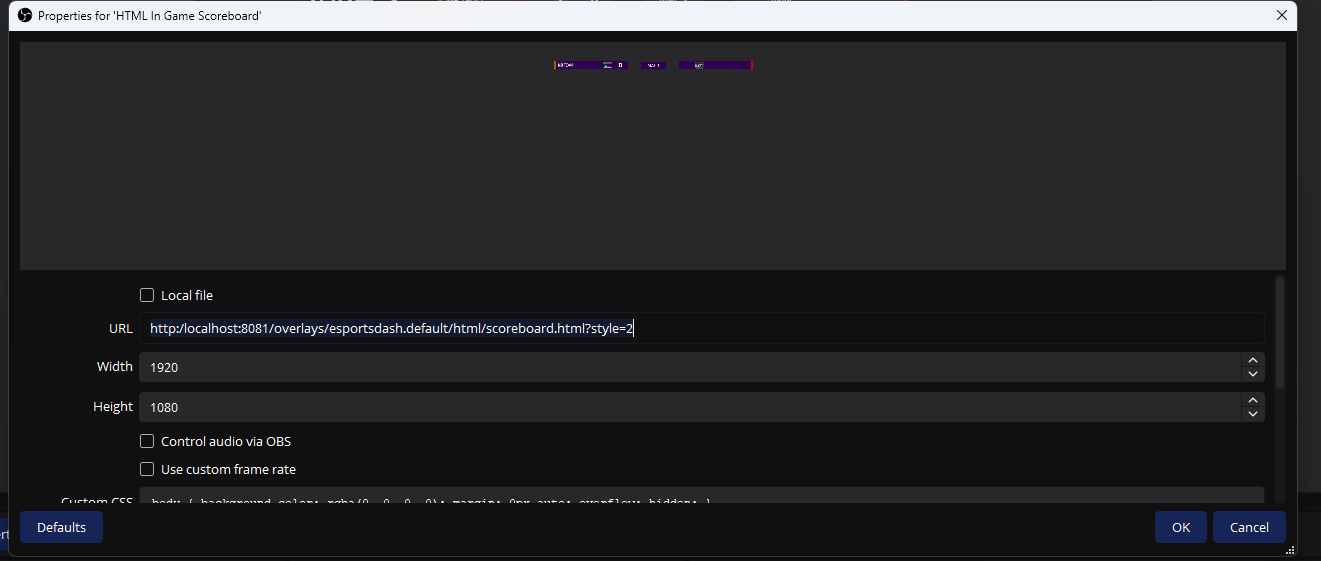
Example:
http://localhost:8081/overlays/esportsdash.default/html/scoreboard.html?style=2Example Valorant Styles
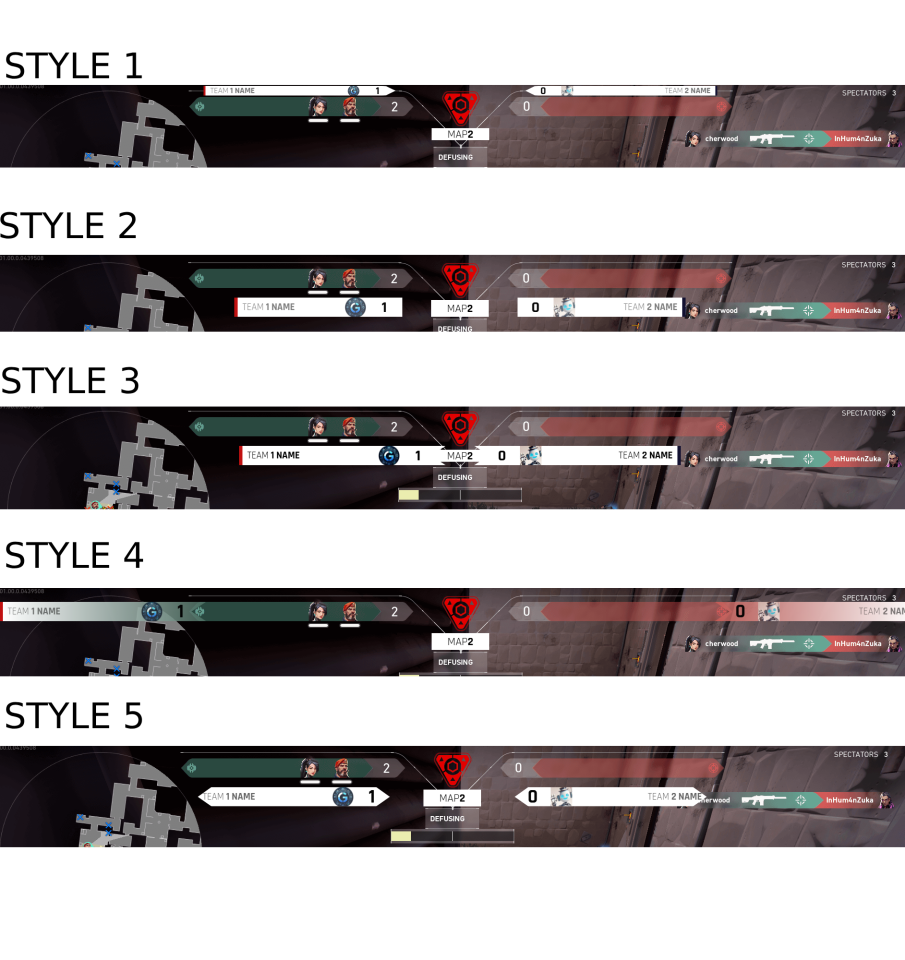
2. Custom CSS
You can also customize the scoreboard’s appearance using custom CSS properties. To apply your custom styling:
- In OBS Studio, right-click on your browser source
- Select “Properties”
- Scroll down to find the “Custom CSS” text area
- Add your CSS overrides here
Your custom CSS should target the game-specific class (e.g., .valorantPositions for Valorant overlays) and override the CSS variables below:
.valorantPositions {
/* Score and Team Appearance */
--scoreSize: 3em; /* Size of the score numbers */
--teamLogoSize: 45px; /* Size of team logos */
--teamNameSize: 1.3em; /* Size of team names */
--teamNameInnerPadding: 10px; /* Padding inside team name container */
/* Team Name Alignment */
--teamLeftTextNameAlign: left; /* Text alignment for left team name */
--teamRightTextNameAlign: right; /* Text alignment for right team name */
/* Team Container Padding */
--teamLeftInnerPadding: 0px; /* Inner padding for left team container */
--teamRightInnerPadding: 0px; /* Inner padding for right team container */
--teamLeftOuterPadding: 0px; /* Outer padding for left team container */
--teamRightOuterPadding: 0px; /* Outer padding for right team container */
/* Team Container Borders */ /* Colors do get replaced by dashboard, This is for position of border*/
--teamLeftBorderLeft: 0px solid #27AAE1; /* Left border of left team */
--teamLeftBorderRight: 7px solid #C80013; /* Right border of left team */
--teamRightBorderLeft: 7px solid #27AAE1; /* Left border of right team */
--teamRightBorderRight: 0px solid #C80013; /* Right border of right team */
/* Background Images and Gradients */
--teamLeftBackgroundImage: linear-gradient(90deg, rgb(255, 255, 255) 0%, rgb(255, 255, 255) 100%);
--teamRightBackgroundImage: linear-gradient(90deg, rgb(255, 255, 255) 0%, rgb(255, 255, 255) 100%);
/* Middle Element Positioning */
--middleTopPosition: 8px; /* Position from top */
--middleLeftPosition: 50%; /* Horizontal position */
--middleWidth: 250px; /* Width of middle element */
--middleHeight: 35px; /* Height of middle element */
--middleTextSize: 1.5em; /* Size of text in middle element */
/* Skews */
--skew-angle-positive: 0deg; /* Positive skew angle for various portions of scoreboard */
--skew-angle-negative: 0deg; /* Negative skew angle for various portions of scoreboard */
}Replay Scene
Replay scene is used when user initiates a replay via esports dash or possibly an obs plugin
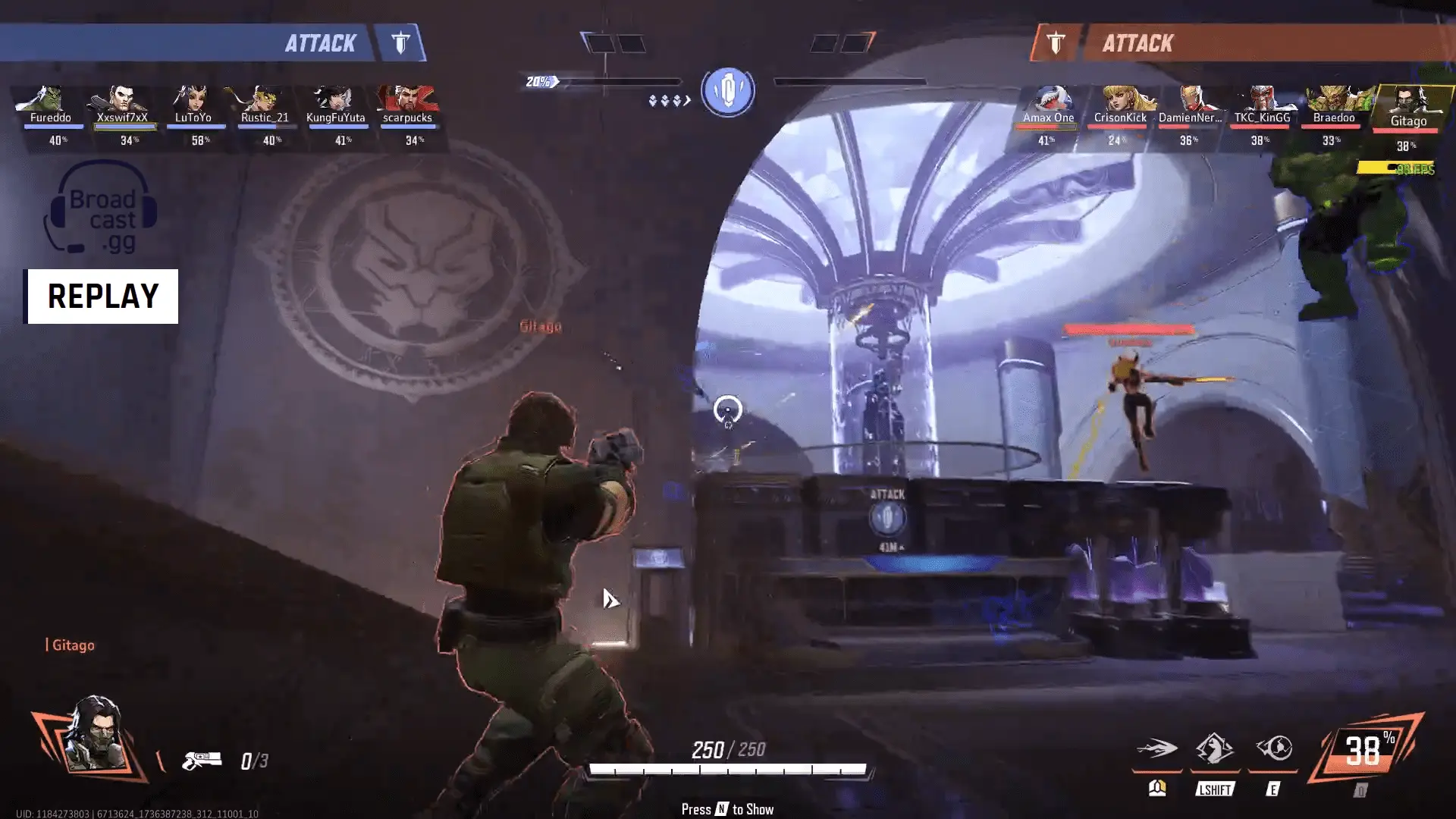
DuoCam Row
DuoCam Row is a dual camera setup for player and commentator views.
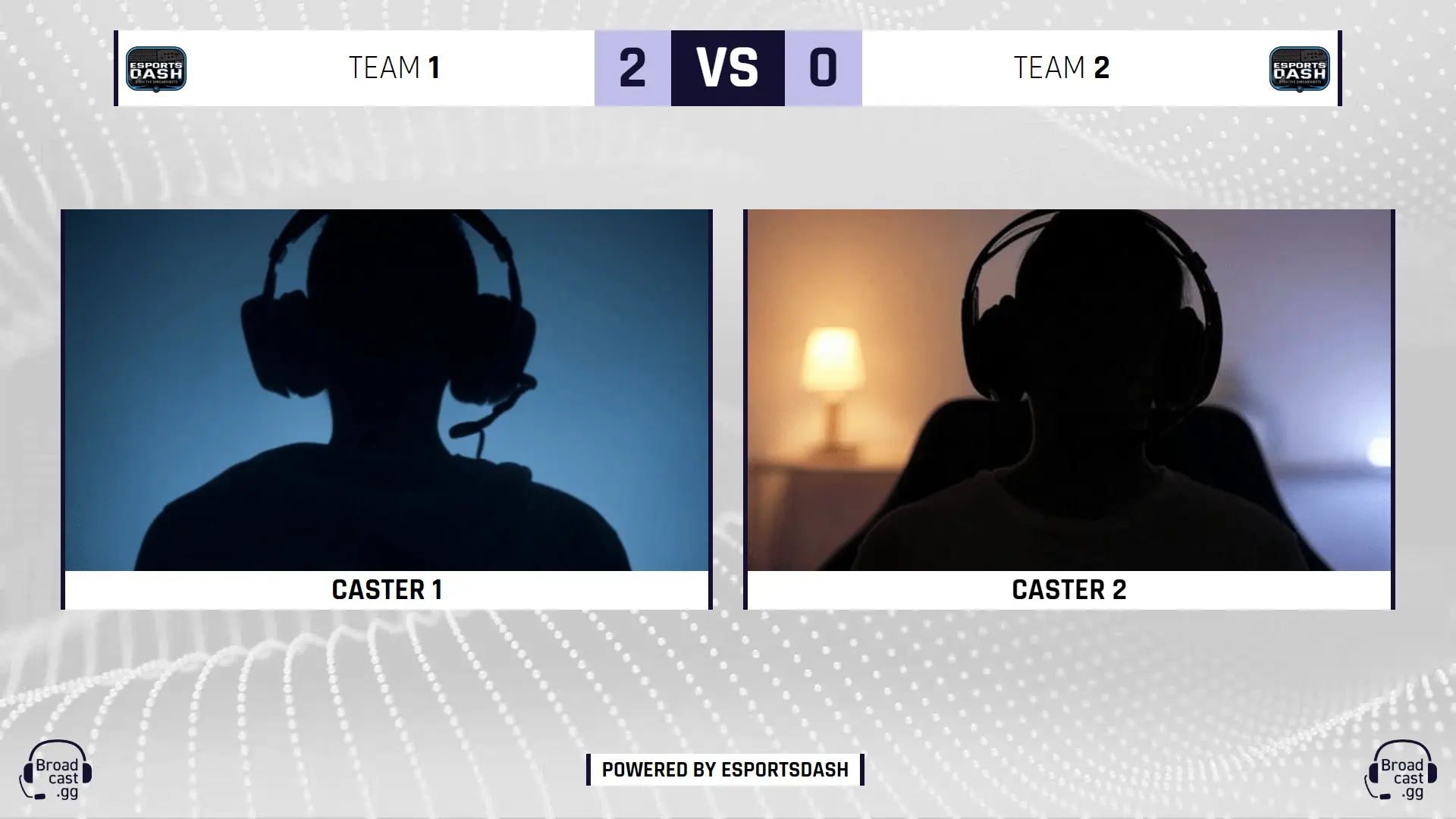
TrioCam Row
TrioCam Row is a three-camera setup: two for shoutcasters, one for player or host.
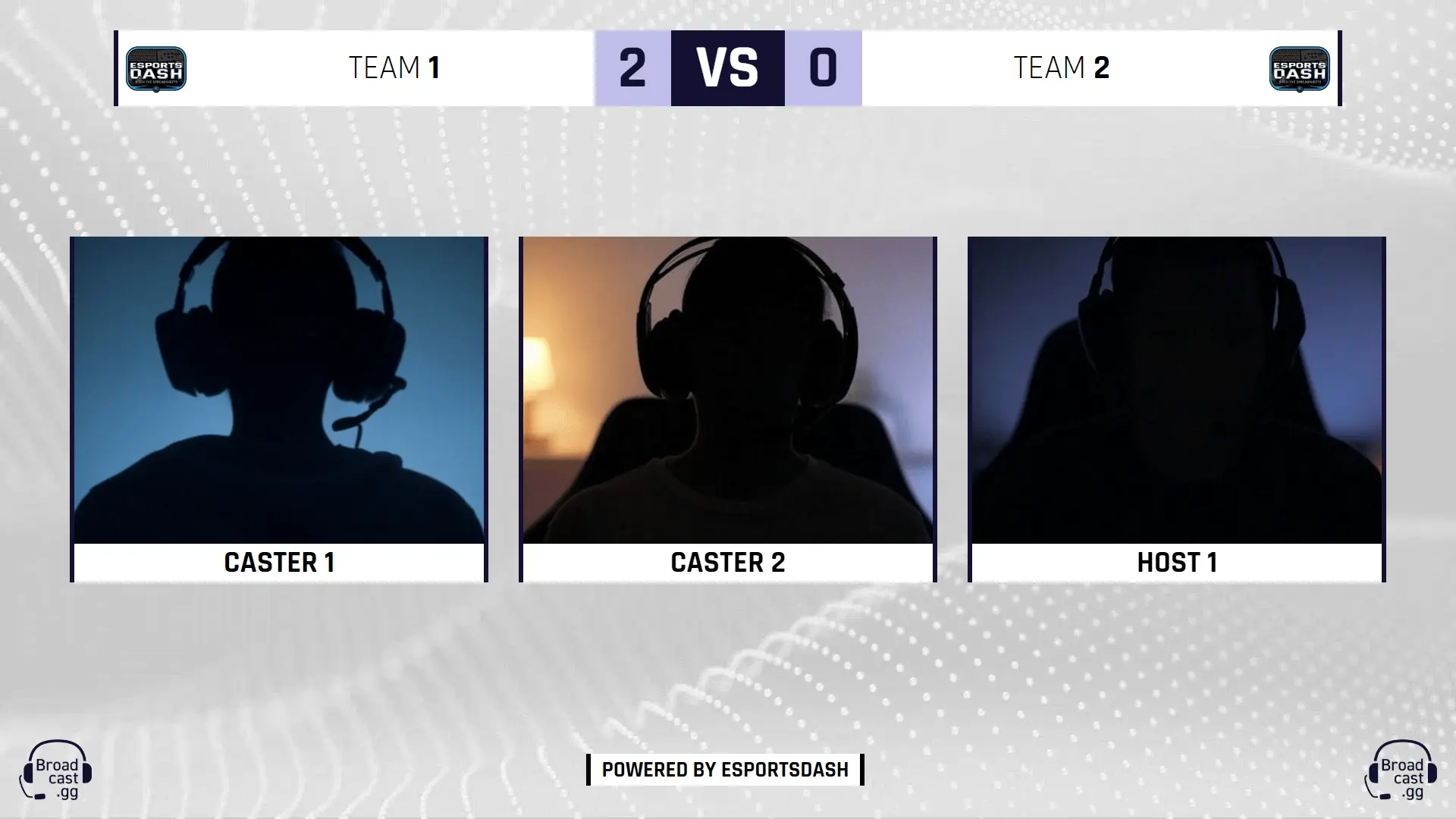
Analyst Special
Analyst Special is a two-camera setup for your shoutcasters.
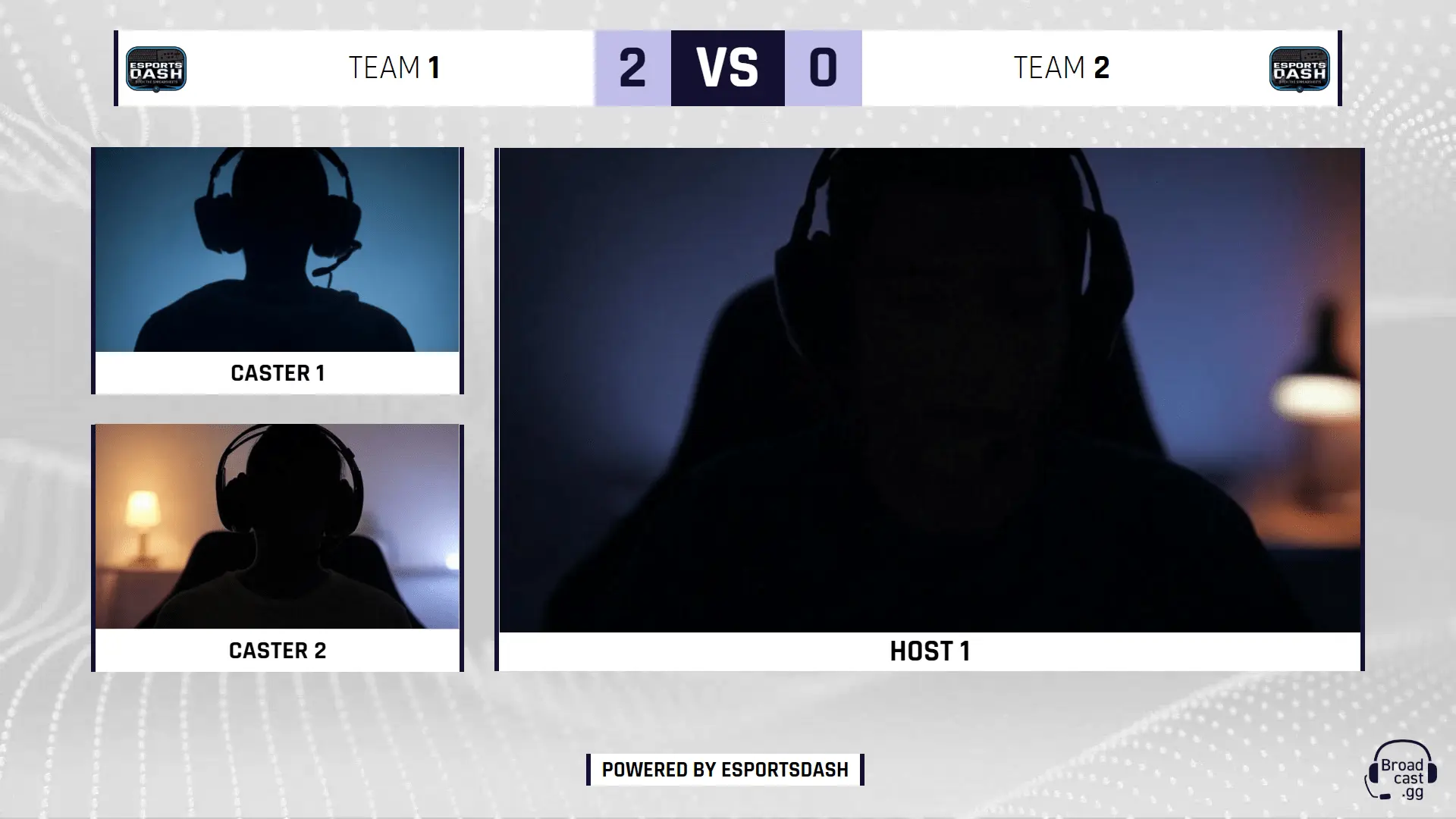
Duo Single Cam
Duo Single Cam is a full screen single camera setup for multiple commentators.
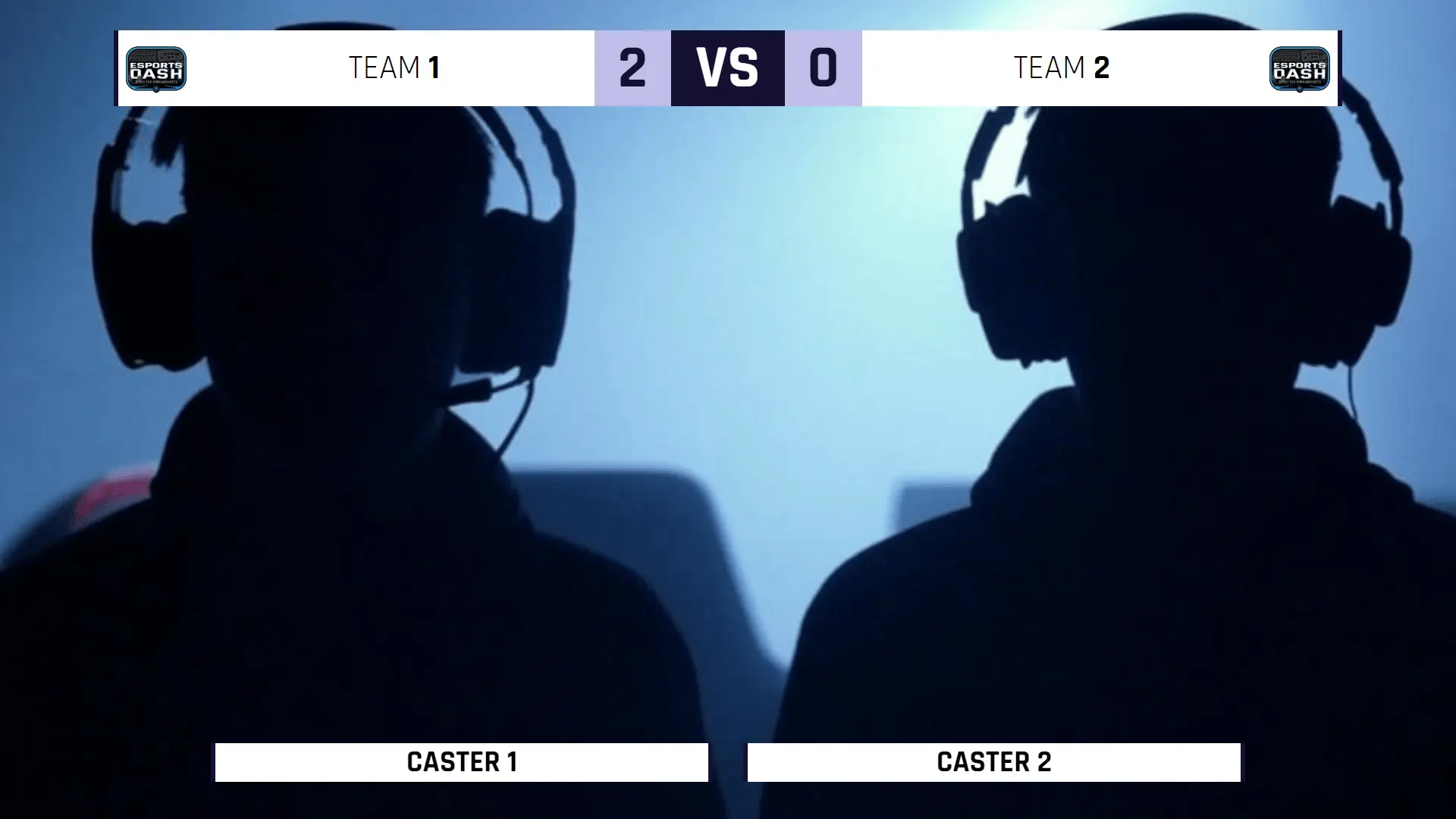
Map Pool
Map Pool is a display of current maps & scores for the match.
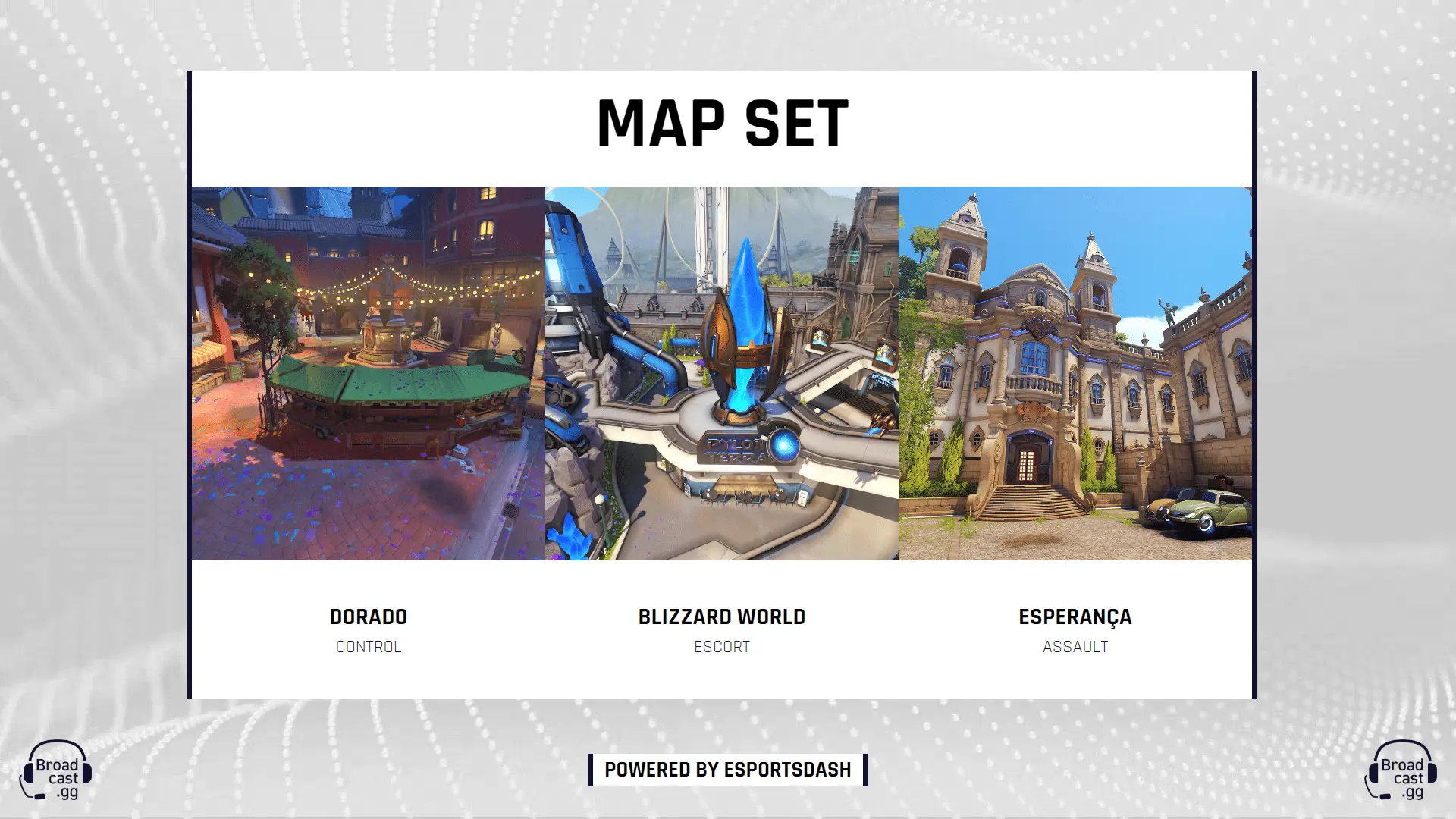
Team
Team displays each member of the team and their selected roles & characters.
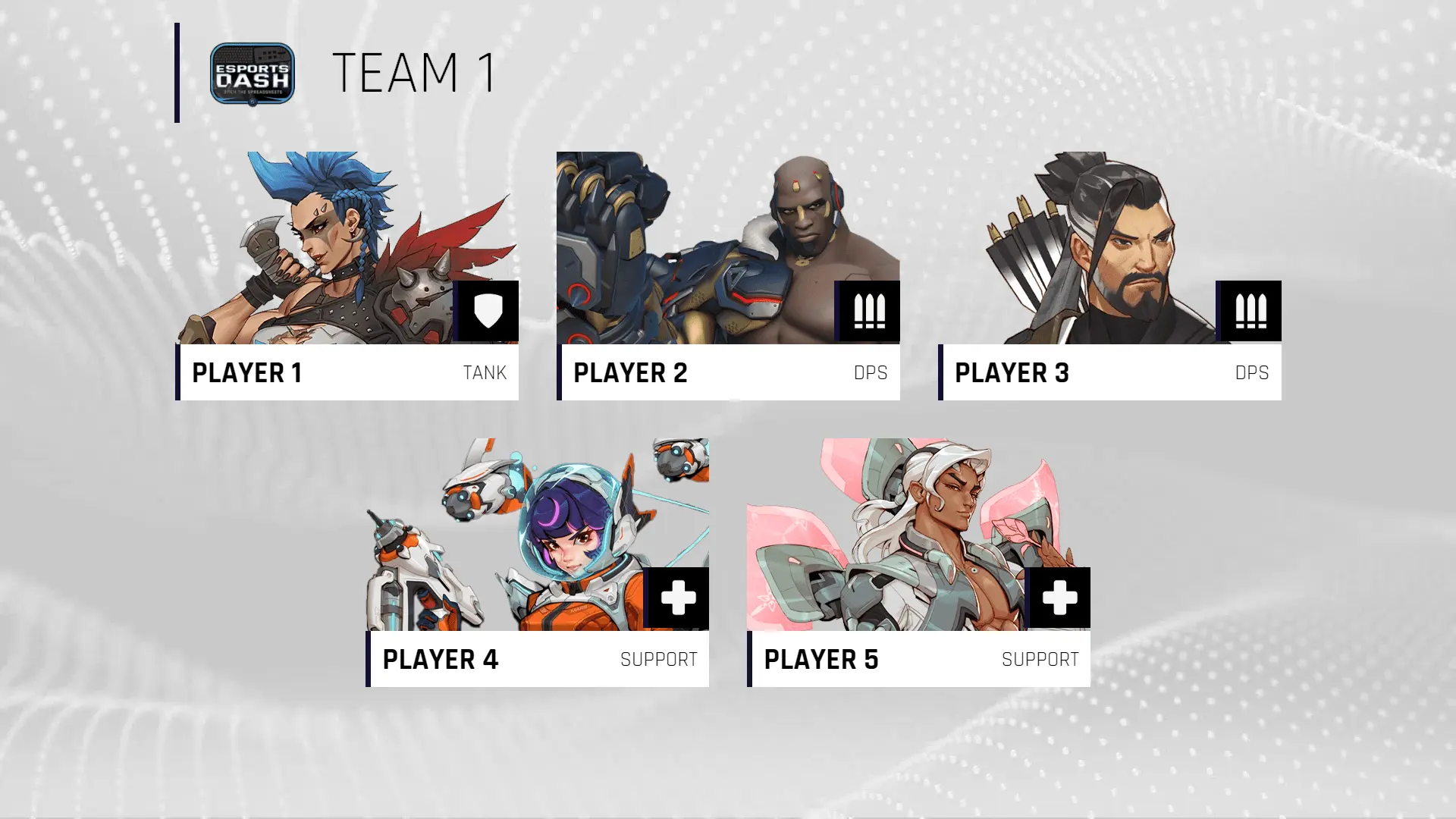
Bracket
Bracket is a Single Elimination & Double Elimination Bracket overview.
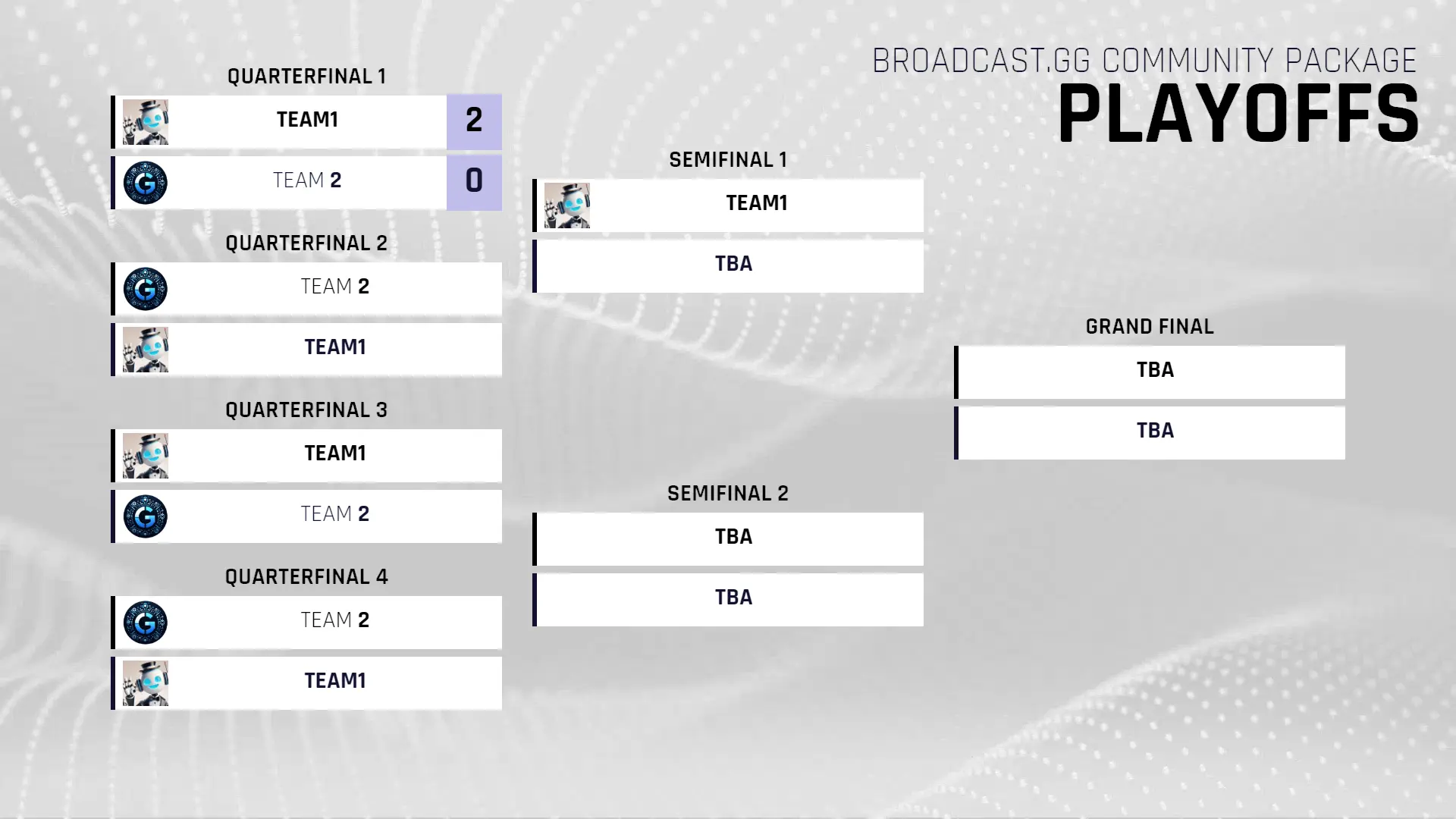
Away Screen
Away Screen is an intermission screen which showcases matches upcoming.